Display Google Analytics Dashboard On Your Digital Signs with QMS
- Vinni Quast
- Aug 31, 2023
- 2 min read
You can get your Google Analytics data on to your Digital Signs very quickly
Google's Free Dashboard tools calls Google Data Studio, and it already have Google Analytics Dashboard template and data integration.
High level steps:
1) Create and account & Log in to Google Data Studio (it's free)
2) Link your Google Analytics account to get your real data
3) Create a Google Analytics Dashboard from Template & map your data
4) Put the dashboard into QMS and display on your screens
Here's how your dashboard would look. This template has:
Users, Sessions, Page views, Bounce Rate
Traffic by geographic
Traffic by channel
Engagement by demographic
Of course, you can edit to add data that you'd like to see.

Let's Dive In On How To Get This Created.
1) Create and account & Log in to Google Data Studio (it's free)
Google Data Studio is Google's free business intelligence and dashboard tool. Using it, you can connect to a wide range of data sources and create reports, dashboard. Go to https://datastudio.google.com/ and log in with your Google Account.

2) Link your Google Analytics account to get your real data
After logging in you will see this page. Click Create

Then click "Data Source"

You may need to accept the Google Terms if this is your first time using Google Data Studio.
Then click Google Analytics.

Click "Authorize"

Then select the website/view in your Google Analytics account that you want to use. Google will get data from there & map to this dashboard. Then click Connect.

You can rename the Data Source by clicking on its name.
When you done click on the Data Studio Icon on top left to return to home.

3) Create a Google Analytics Dashboard from Template & map your data
Click on "Report" tab and click on Google Analytics template to use it.

Then "Use Template"

Then select the Google Analytics data source you just created.

Click "Copy Report"

Then you can rename the Dashboard, remove the "Sample Report - Make copy to edit" text.
And feel free to modify the dashboard to your liking, or you can just use it as is.

Once you done editing, click Share, then Embed

Then click Enable Embedding -> Embed Code
Change Width to 1920, Height to 1080 (best resolution for Digital Signs, you can use 4K if your TV and player support it, it may make the text a bit too small to read).
Then click "Copy to Clipboard"

Now you are ready to put this Embed Code to QMS and display on your digital signs.
4) Put the dashboard into QMS and display on your screens
Go to Files/Assets, Click on "App"
Click Embed App
Enter a name for your assets & paste the Embed Code copied from Data Studio here.
Then click Save.
Your Google Data Studio Embed asset is created in QMS and ready to be assigned to your screen.
That's It!
Ready to get started?
If you are not using QMS yet, you can request a 14-day trial with all features included.





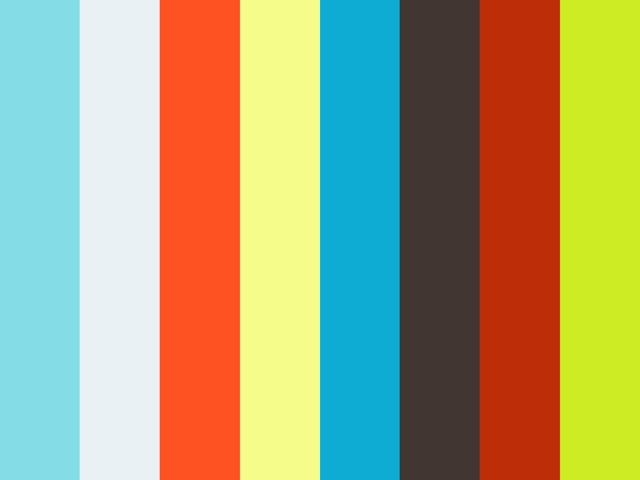






























Comments